Newsmatro
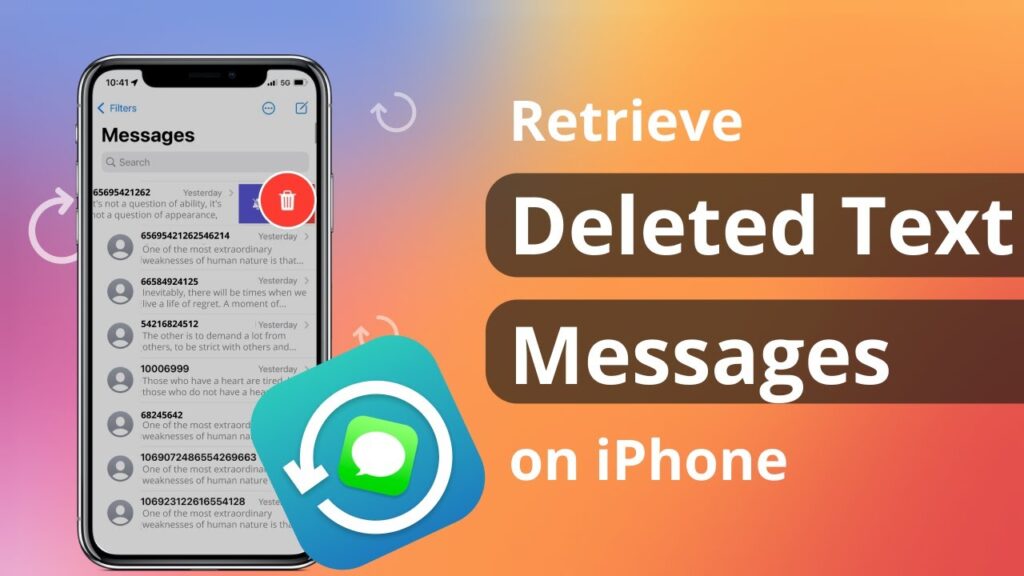
Our smartphones serve as essential lifelines for staying connected, but the process of deleting messages remains relatively permanent. Luckily, iPhone software includes a feature that allows you to recover deleted text messages, offering a second chance to retrieve crucial conversations. This article presents a straightforward guide on how to recover deleted text messages on your iPhone.
Recovering Deleted Text Messages: A Step-by-Step Guide
Accidentally deleting a text message on your iPhone doesn’t have to be a permanent loss. There are several methods to recover deleted messages, making it easy to retrieve important conversations. Here’s how:
Method 1: Utilizing the “Recently Deleted” Folder
This action will direct you to a folder containing messages you’ve discarded within the last 30 days. From here, you can decide whether to recover or permanently erase any message you find.
Method 2: Using Message Filtering
Another method to retrieve deleted messages is by employing message filtering. To activate message filters, follow these steps:
Once enabled, tap “Filters” in the upper left corner and select “Recently Deleted.” This will direct you to the same “Recently Deleted” inbox where you can recover or delete messages as needed.
Method 3: Checking Other Apple Devices
If the message you’re seeking is older than 30 days and not found in the “Recently Deleted” folder, there’s still hope. If you have other Apple devices connected to your account, like an iPad or computer, the message may still reside in the inbox on one of those devices.
Managing Message History on Your iPhone
It’s essential to manage message history on your iPhone to prevent storage issues and ensure smooth device performance. Apple offers an option to automatically delete old messages based on your preferences. Here’s how to adjust this setting:
By managing your message history, you can optimize your iPhone’s storage while preserving essential conversations.
Accidentally deleting text messages can be a stressful experience, but with these straightforward methods, you can regain access to your important conversations. Whether it’s through the “Recently Deleted” folder, message filtering, or checking other connected Apple devices, your iPhone provides options to recover deleted messages and keep your digital communications intact.